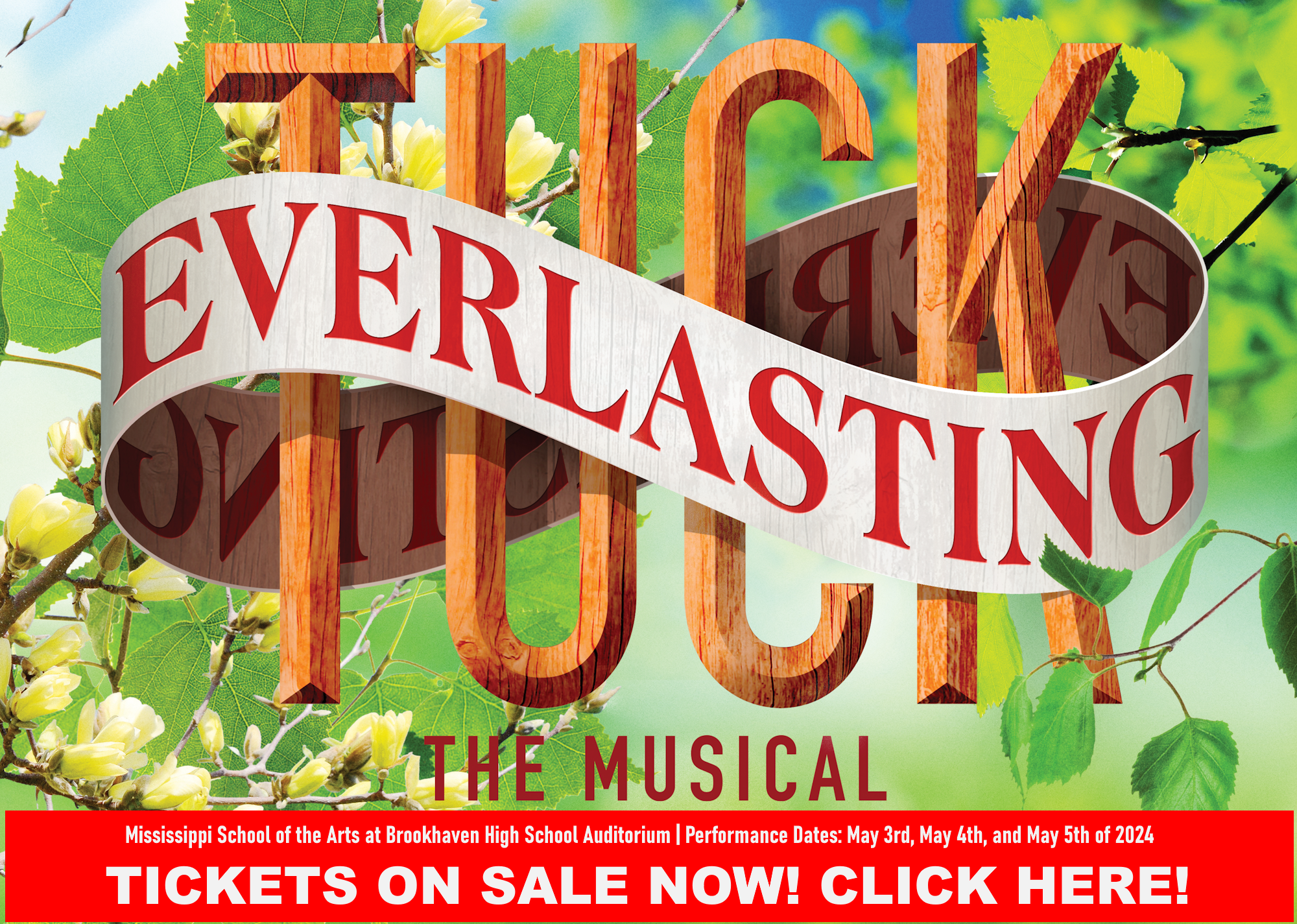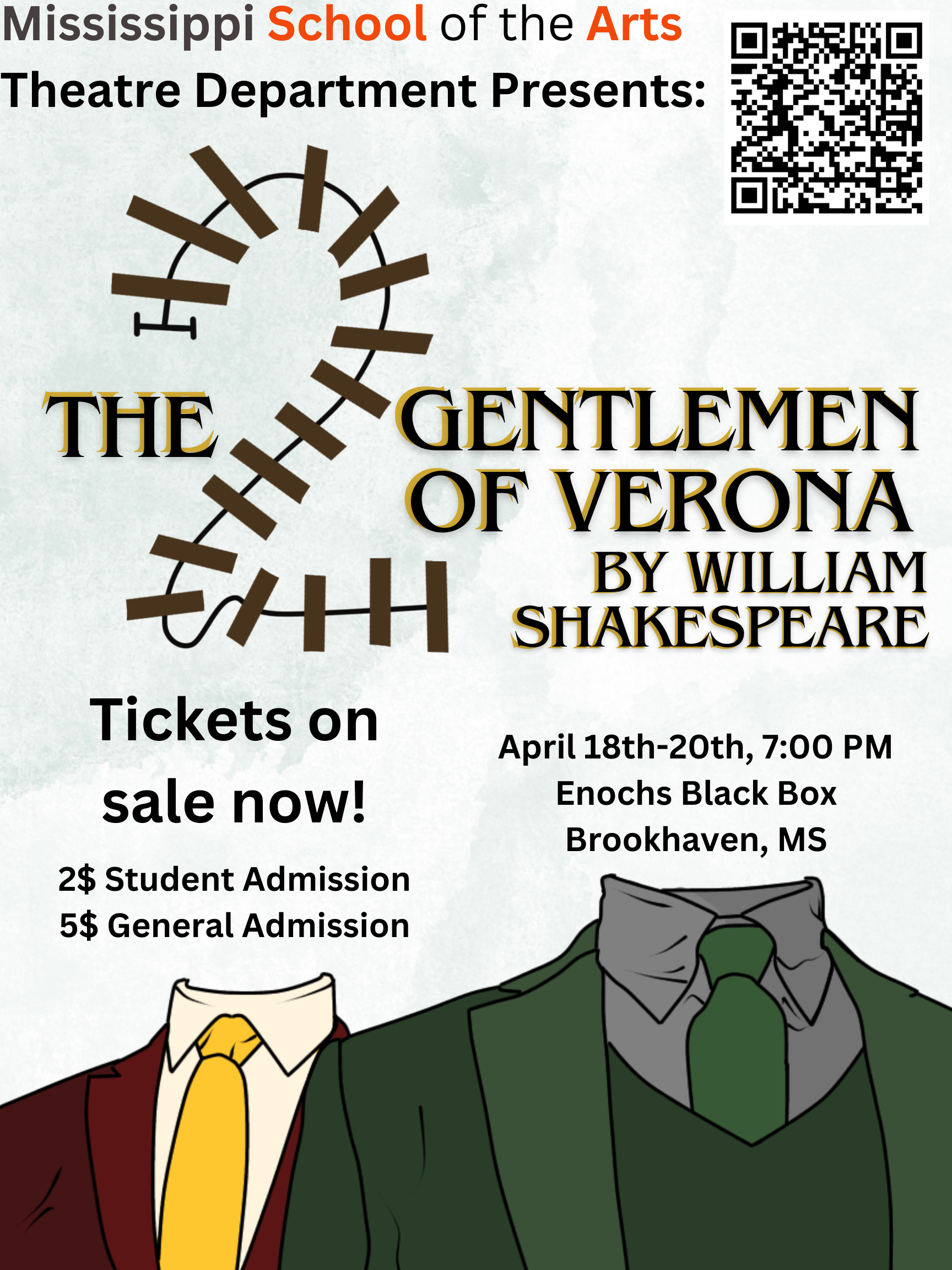Refer Student
Prospective students can receive more information about Mississippi School of the Arts.

Mississippi High School Combined Choir Receives Sweepstakes Award
The Mississippi School of the Arts (MSA) and Brookhaven High School (BHS) combined choir recently competed at the Central State Performance Assessment hosted at Ridgeland High School, sponsored by the Mississippi HighRead More...

Visual Arts Senior, Aarah Mayor, Selected as 2023-2024 STAR Student
Aarah Nicole Mayor, a senior visual arts student from Greenwood, Mississippi, has been named STAR Student at Mississippi School of the Arts for the 2023-2024 school year by the Mississippi Economic Council (MEC)Read More...
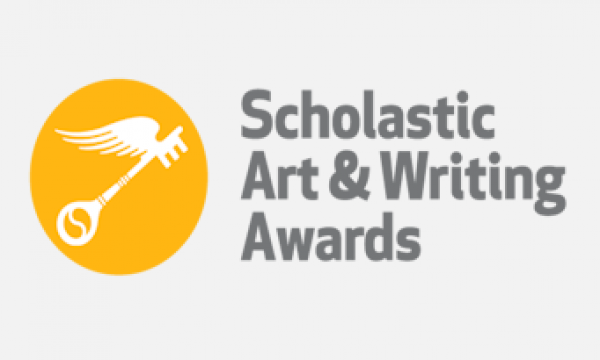
Film Students Receive Scholastic Art Competition Awards
Mississippi School of the Arts celebrates the Media Arts department for receiving Scholastic Art awards. Film students submitted work to the Scholastic Art Mississippi Regional Competition. According to John Kelly Shelburne, theRead More...

Visual Students Receive Nearly 100 Regional Scholastic Awards
Mississippi School of the Arts celebrates the visual arts department for capturing numerous Scholastic Visual Aarts awards in the 2024 Regional Scholastic Art Competition. The department received ninety-nine awards in this year’sRead More...

Writing Students Receive Nearly 100 Regional Scholastic Awards
Mississippi School of the Arts celebrates the student award recipients of the Scholastic Writing Regional Competition–Mississippi, for 2024. The department received ninety-nine awards in this year’s competition. MSA’s Literary program instructor is Dr.Read More...

Vocalists Return as Winners in NATS Mississippi Competition
Vocal Music students from the Mississippi School of the Arts recently returned from Mississippi NATS competition held at the University of Mississippi in Oxford, adding some winning titles to their portfolios. EightRead More...

Fine Art Disciplines Collaborate for ’24 Black History Month Production
Students of all arts disciplines at Mississippi School of the Arts collaborated for this year’s 2024 Black History Month Production. King Alvarado, an MSA alumna and executive director/ artistic director of SouthernRead More...

National Park Service Recognizes Art by MSA Visual Alum, Kwasi Butler.
Chrystian Butler of Brandon, MS, better known as Kwasi, was recently featured with artwork in the official art collection of the Medgar and Myrlie Evers Home National Monument in Jackson, Mississippi. KwasiRead More...

Erin Erter Advances to State Poetry Out Loud Recitation Contest
Senior Literary student, Erin Erter, recently participated in the Regional Poetry Out Loud event at the Lauren Rogers Museum of Art in Laurel, Mississippi, capturing top-three. Poetry Out Loud is a freeRead More...
![]()
Community Events / Showcases
2024 Scholastic Regional Art Awards Gold Key Exhibition
Mar 27, 2024 - May 5, 2024 • Mississippi Museum of Art
Mar 27, 2024 - May 5, 2024 • Mississippi Museum of Art
"The Two Gentlemen of Verona" by William Shakespeare
Apr 18, 2024 - Apr 20, 2024 • Enochs Black Box (MSA)
Apr 18, 2024 - Apr 20, 2024 • Enochs Black Box (MSA)